How to Make a Collaborative Playlist on Spotify is the key to turning any playlist into a shared, interactive experience, allowing you to invite friends, family, or colleagues to contribute songs and create the perfect Spotify shared playlist together. If you’re wondering how to add collaborators on Spotify, the process is simple on both desktop and mobile: just create a playlist, enable the collaborative feature, and send the link so others can join in. While many ask how many collaborators on Spotify playlist are allowed, there’s no strict limit, though keeping it under 100 contributors helps maintain order and a cohesive vibe. By defining a clear theme, managing additions, and communicating with your group, you can ensure your Spotify shared playlist remains an exciting, crowd-sourced soundtrack for any occasion.
How to Add Collaborators on Spotify
If you’re wondering how to add collaborators on Spotify, the process is simple, whether you’re using the desktop or mobile app. Here’s exactly how to make your playlist collaborative and start collecting tracks from others.
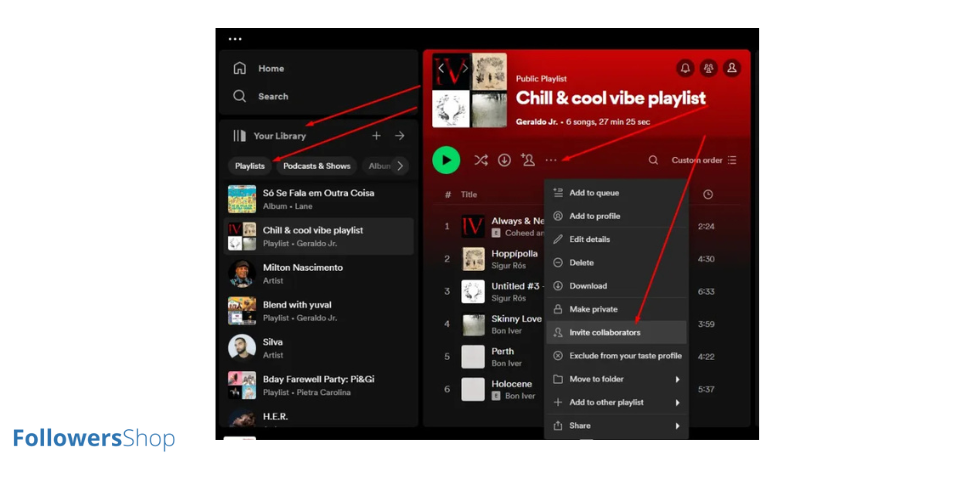
On Desktop
Spotify’s desktop version makes it easy to set up a Spotify shared playlist and begin inviting others:
- Create a Playlist: Click on “Create Playlist” from the left-hand menu. Give your playlist a name and description that reflects its purpose.
- Make It Collaborative: Right-click the playlist in your library and select “Collaborative Playlist.” You’ll notice a new icon next to the playlist name confirming that it’s now open for contributions.
- Invite Collaborators on Spotify: To invite collaborators Spotify, right-click the playlist again, select “Share,” and send the link through your preferred method whether via text, social media, or email.
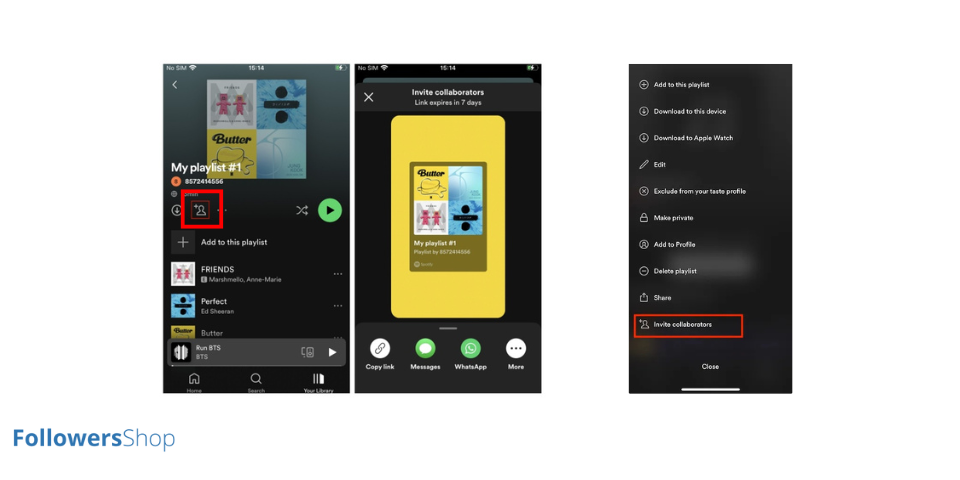
On Mobile
Prefer managing playlists from your phone? Here’s how to add collaborator on Spotify using the mobile app:
- Open Your Library: Tap “Your Library,” go to “Playlists,” and create a new playlist by tapping the “+” icon.
- Enable Collaboration: Open the playlist, tap the three-dot menu at the top, and select “Make Collaborative.”
- Invite Collaborator Spotify: Tap “Share” and send the playlist link to your friends, giving them instant access to start adding songs.
Tips for Managing a Collaborative Playlist
A Spotify shared playlist works best when it’s organized and curated thoughtfully. Here are some tips to keep your playlist high quality and enjoyable:
- Define the Theme: Before you invite collaborators on Spotify, make sure everyone understands the playlist’s purpose, whether it’s upbeat party tracks or mellow study music.
- Monitor Additions: Keep an eye on what’s added to avoid off-theme or inappropriate tracks.
- Communicate with Contributors: Use group chats or social media to coordinate updates and encourage new song suggestions.
By setting clear guidelines, you make sure the playlist remains a fun, shared space for everyone.
Why Use a Spotify Shared Playlist?
A Spotify shared playlist is more than just a collection of songs. It’s an interactive way to connect people through music. And its a good way to get Spotify playlist followers. Here are a few reasons why collaborative playlists are so popular:
- Community Building: Whether with friends, family, or a group of colleagues, shared playlists help everyone feel involved.
- Music Discovery: Gain exposure to songs and artists you might not have found on your own.
- Event Planning: Create the perfect soundtrack for parties, trips, or events with everyone’s input.
When you invite collaborator Spotify, you transform the playlist into a collective music experience.
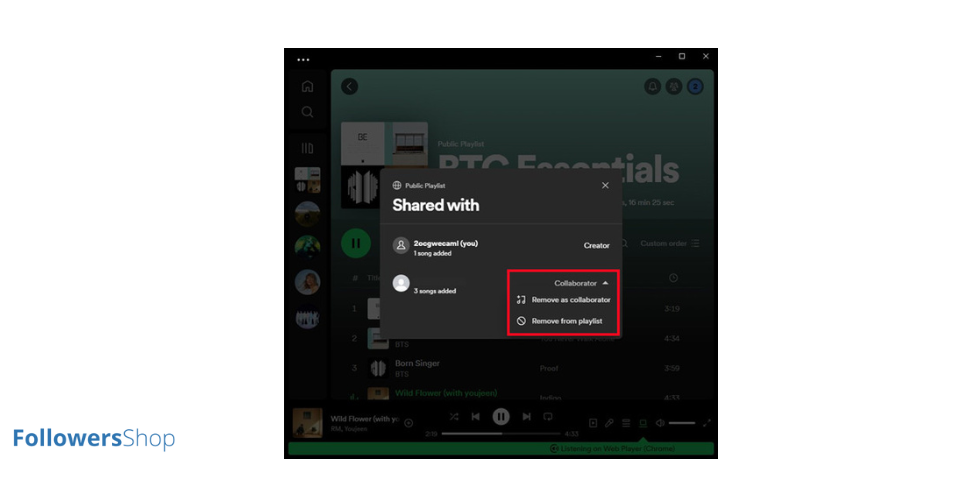
How Many Collaborators on Spotify Playlist?
One of the most common questions about collaborative playlists is how many collaborators on Spotify playlist are allowed. While Spotify does not publish an official limit, it’s generally recommended to keep your contributor list manageable ideally under 100 people to ensure the playlist stays organized and relevant.
Too many contributors can make the playlist chaotic, so it’s smart to set expectations with your group about the type of music to add and the theme of the playlist.
Spotify Discovery Mode is a music promotion and streaming strategy designed to help artists increase their exposure by boosting selected tracks in per...
Spotify is testing a new "Updates" feature in 2025 that delivers real-time notifications when users gain followers or when others save their playlists...
If you found these tips helpful, you might also be interested in our in-depth guide on How to Add Multiple Songs to Spotify Playlist. It’s a great resource if you’re looking to streamline your playlist creation process and save time while adding tracks in bulk.
Final Thoughts
Learning how to make a collaborative playlist on Spotify opens the door to a more social and enjoyable music experience. By understanding how to add collaborators on Spotify, managing how you invite collaborator Spotify, and considering how many collaborators on Spotify playlist work best for your group, you ensure that your shared playlist becomes something truly special.
So next time you want to create the perfect mix, don’t do it alone invite your friends, share the link, and start building a Spotify shared playlist that brings everyone’s favorite songs together.
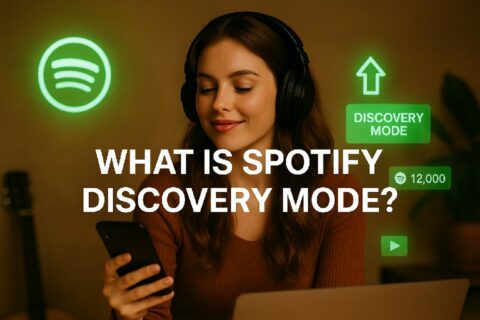
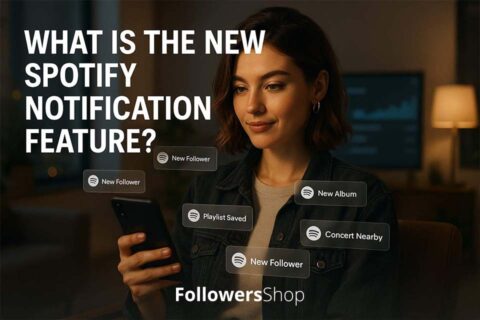
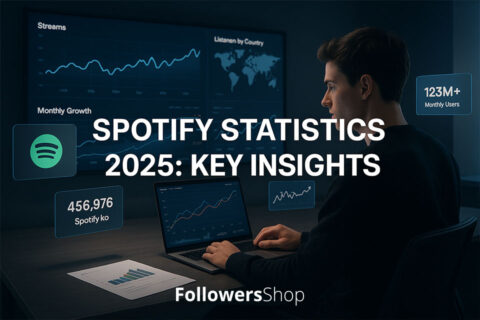
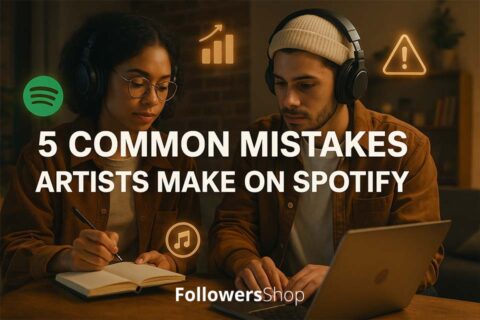
No comments to show.