Why Does Spotify Play the Same Songs? Spotify’s algorithm prioritizes user engagement by repeating frequently played tracks, trending songs, and cached playlists, even in shuffle mode. Large playlists may not shuffle effectively due to pre-loading, while songs added to multiple playlists or listened to often will appear more frequently. To reduce repetition, users can clear their cache, update playlists regularly, remove duplicate songs, and listen to a variety of music to refine Spotify’s recommendations. Customizing shuffle preferences by adjusting playlist order or using filtering options can also improve variety. For a more personalized shuffle experience, creating theme-based playlists, limiting playlist size, and interacting with Spotify’s suggestions can help diversify playback. While Spotify Premium users can modify shuffle settings, free users have limited control over playback order.
Your Playlist Might Be Too Large
Spotify offers the ability to add a high number of tracks to playlists to provide a more seamless listening experience. So any user can access the playlist on both desktop computers and mobile devices using the app or the website. In this regard, all playlists are stored in cache to ensure they work seamlessly across different device types listeners prefer. Caches let the playlist pre-load, which may lead to some songs being played multiple times even when shuffle mode is on. Playlists with too many songs, like 50 tracks, may be ineffective when using shuffle mode due to this pre-loading.
Some Songs Seem to Catch Your Attention
Sometimes you get stuck on certain songs and keep listening to specific tracks throughout the day. In this regard, Spotify’s strong algorithm closely monitors your listening habits to keep you engaged with the app for longer. In other words, how often you listen to your favorite songs is recorded by Spotify. If you find yourself replaying certain tracks and ask ‘Why does Spotify play the same songs?’ the reason is simple. This is because you’ve listened to those songs frequently before. Note that Spotify continuously updates and improves its algorithms to provide a more personalized listening experience.
You can check our related post if you interested: How To Stop Spotify Auto-Playing Songs
This Song Is Trending Among Other Listeners
Think of a new song that has recently become a trend. Imagine hearing it from the car next to you in traffic, or hearing it a lot on Instagram. This is the exact answer to the question, ‘Why does Spotify play the same songs on shuffle?‘ Spotify plays the trending tracks repeatedly when a song that many other people listen to is in your playlist.
The Song Might Be Featured in Multiple Playlists
You may have unintentionally or intentionally added a song you like to multiple playlists on your Spotify account. In such a case, the same track will have a tendency to play more frequently. To give an example, you save a trending song by your favorite artist to your workout playlist. The same song might also have a place in a playlist Spotify suggests for you. This happens as the platform always observes your music preferences and suggests the songs you will enjoy. This is one of the most common reasons why Spotify keeps playing the same songs.
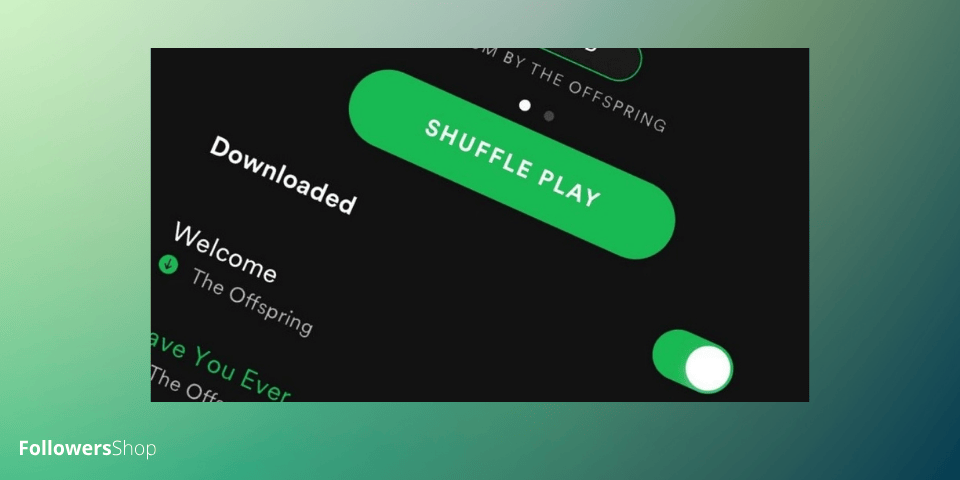
Enhancing the Shuffle Feature
To have a good listening experience on Spotify, where the latest music is instantly available, you can apply various strategies. One of the most important of these strategies is to address the issue of repeating the same song. As we mentioned above, you may face this problem even when shuffle mode is on. But don’t worry about it. Just like there is a solution for everything in the online world, there is a solution for this as well. Moreover, we’re glad to say that you’ve multiple solutions for how to get Spotify to stop playing the same songs.
How to Customize Your Shuffle Preferences
To stop Spotify shuffle plays the same songs, there are a range of options for customizing your shuffle preferences. The first and most commonly used one is to change the order of tracks after you activate the shuffle mode. Here are the easy steps you should follow.
- Open the Spotify app and log into your Premium personal account. Note that you cannot use shuffle mode if you have a free account.
- Then, find the playlist you wish to listen to in shuffle mode. This playlist can be one you created yourself, one that Spotify generated for you, or one created by your friends.
- After that, simply toggle the shuffle mode icon at the top of the playlist name section.
- Select a song from the playlist and start listening.
- When you select a track, you will see the play page on your screen. Now, click on the three lines at the bottom right of your screen.
- Here, you can customize your shuffle preference, by moving the song you want to listen to immediately to the top.
You can also customize your shuffle preferences by arranging the playlist in alphabetical order, by duration, or by date added. You can only use this feature on Spotify’s Android and desktop apps; it is not available on iOS devices, yet. Here are the instructions you can follow on both device types.
- First thing first. Sign into your Spotify account on your device using your email address and password.
- Go to the playlist for which you want to customize the shuffle preferences.
- You will see the filter button located just below the playlist name; tap on it.
- From the dropdown menu, simply tap on one of the options: Algorithm, artist, album, date added, and duration. This will directly change the order of songs to be played in shuffle mode.
Improving Shuffle Accuracy Based on Listening Habits
There are a lot of strategies that allow you to improve the shuffle mode accuracy based on your listening habits. If you wish, let’s quickly look at them.
- Use ‘Liked Songs’ Playlist: Liked Songs playlist enables Spotify to receive more data on what you like. This will perfectly improve the shuffle mode accuracy on the platform.
- Regularly Update Playlists: Refreshing your current playlists by removing outdated songs and adding new ones keeps your listening experience dynamic.
- Clear Your Caches: This method enables you to restart the shuffle preferences and it stops giving preference to the cached songs.
- Listen to Different Music: Listening to different types of genres and artists will provide clues about your tastes and preferences to Spotify’s algorithm.
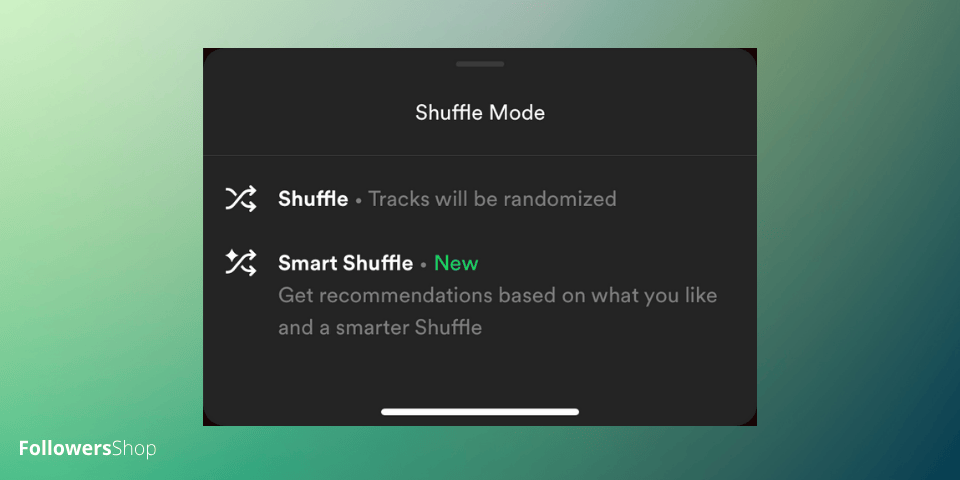
Tips for Creating Better Shuffle Experiences
After detailing the question ‘Why is Spotify repeating songs?’ now, we’ll give you tips for creating a better shuffle experience. Let’s look at the best 5 tips about how to stop Spotify from playing the same songs on shuffle.
- Be Careful About the Size of Your Playlist: Creating a playlist with fewer songs significantly reduces the chance of listening to the same track. For example, you can split a playlist named ‘For Listening in the Car’ that contains 70 songs into two parts: named as ‘For Listening in the Car (Part 1)’ and ‘For Listening in the Car (Part 2).
- Remove the Song from Your Playlist: Adding a trending track to your playlist can lead to you listening to it over and over again. At this point, you should remove that song from your playlist. Once you activate the shuffle mode, the algorithm will not be able to find that removed song to play.
- Use the Feedback Option: Go to the playlist and click on the three-dot menu located under the playlist name. From the menu select the ‘Exclude from your taste profile’ option. This feature will make your personalized recommendations better.
- Don’t Add the Same Songs to More Than One Playlist: One reason for ‘Why does Spotify keep playing the same songs?’ is adding the same song to multiple playlists. If you add a song to only one playlist, you will decrease the chances of it being played repeatedly.
- Discover New Music: You should also consider listening to new songs instead of repeatedly listening to the same music. Note that the more you listen to different music, the more likely you are to hear something new.
Adjusting Playlist Settings for a More Personalized Shuffle
To adjust your playlist setting for a more personalized shuffle, let us focus on 4 different effective methods.
- Create a Theme-Based Playlist: If you create your playlists by collecting the same genres, Spotify will have a better understanding of your listening preferences.
- Avoid Adding Duplicate Songs: You should quickly check whether a song is added to multiple playlists you create.
- Engage with Spotify’s Recommendations: Looking at Spotify’s suggestions and adding new tracks to those recommended playlists will help improve your future recommendations.
- Limit the Size of Your Playlists: You should maintain a manageable number of songs in your playlist to decrease the possibility of repeated tracks.
Spotify continues to lead the global music streaming market in 2025, with 678 million active users and a record 265 million Premium subscribers, highl...
Spotify is more than a streaming service; it's a powerful platform for launching music careers, but success depends on avoiding common strategic mista...
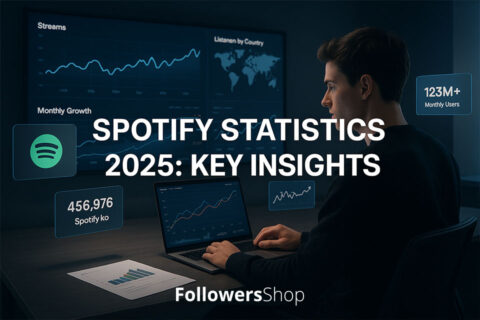
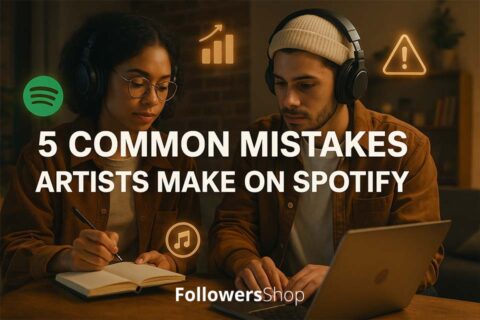
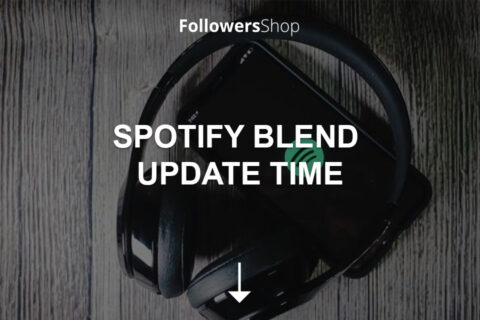
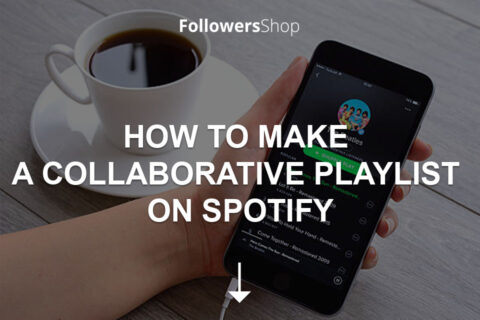
No comments to show.