Spotify is a platform that allows music lovers to listen to many kinds of music -rock, pop, metal- and spread podcasts. Sometimes, however, this much-loved Spotify feature can get in the way, which can be a sad state of affairs. This situation is often caused by songs pausing unexpectedly, which can annoy users and decrease the enjoyment of listening to music. So, today, as FollowerShop, we do not want our users to be down. So, we will address this problem of the Spotify app and guide you to solve such problems. You won’t be saying, “Music pauses when I open Instagram” anymore. So, let’s get down to it!
What Might Be Caused by Spotify Pause Problems?
You may have a question in your mind, like why does Spotify keep pausing? There are several possible reasons why Spotify keeps stalling. Some of these reasons include the following:
- If you have an unstable internet connection, you may experience Spotify pausing.
- If your Spotify account is active on many devices at the same time, it may cause a pausing problem.
- Too many apps running in the background can prevent Spotify from working properly.
- Too many temporary or cache files can affect Spotify’s performance.
- If battery-saver mode is enabled, Spotify may not function normally.
All these reasons may also appear in certain applications. For example, the question of why does Spotify pause when I open Instagram or why does Spotify stop when I open Facebook has been on the minds of most Spotify users. The reason why Spotify pauses when you open Instagram and Facebook is because your device’s resources (memory, processor, etc.) are shared and heavy use of Instagram or Facebook may affect Spotify’s background operation. This may cause Spotify to pause temporarily in order to use your device’s resources effectively.
But if you’re experiencing Spotify’s pausing issue frequently, and not just on specific title apps, but in general you can try the following solutions to solve these problems. These steps can often help troubleshoot Spotify stuttering issues.
Solutions When Spotify Keeps Pausing
We talked about Spotify as a great application for those who want to enjoy listening to music or podcasts. However, we also mentioned that there can be some problems while listening to music, such as pausing. Fortunately, there are a few ways to fix these kinds of pausing errors in Spotify.
The two main solutions you can use to prevent problems with Spotify are logging out of all devices and turning off battery saver mode. In addition to these two methods, other side solutions you can apply are enabling background app refresh, checking Spotify in the troubleshooting section of your phone or computer, and trying to play songs offline. However, today we at FollowerShop will talk in detail about the main 2 ways to prevent Spotify from pausing.
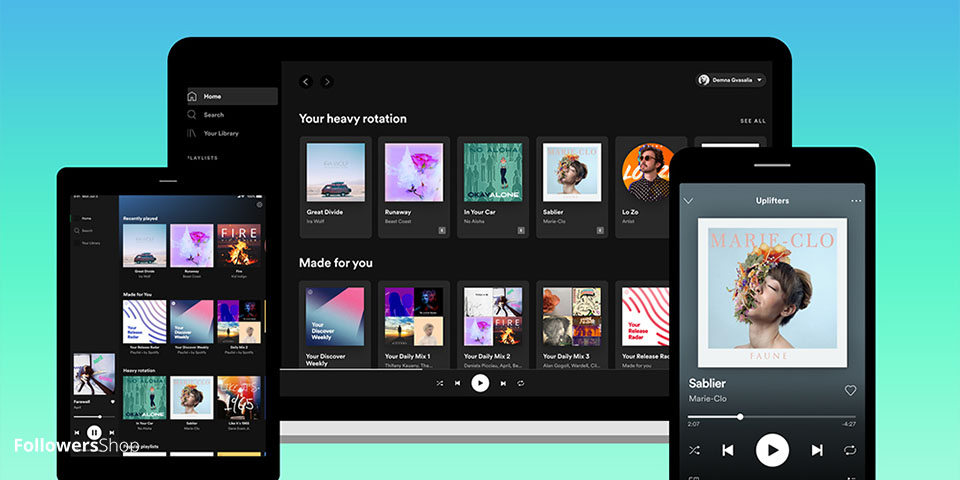
Signing Out From Everywhere
First, one of the most easily controlled Spotify pausing issues, and one that surprised me, is when account information is shared, or the Spotify account is logged in on another device. If you have shared your account information with others or are using your Spotify account on another computer, your account may be paused when another person tries to use it at the same time.
If two people try to use the same Spotify account at the same time, Spotify will automatically pause, effectively cancelling each other out. To avoid this, it is important to keep your account information secure and not share it with others.
For IOS
Signing out of Spotify is pretty easy on iOS (iPhone and iPad) devices. Here’s how to do it step by step:
- Open up the Spotify app.
- Scroll down to the “Home” page in the screen’s bottom left corner.
- Then tap the gear icon in the upper right corner of the screen. This icon will take you to the “Settings” page.
- In this menu, scroll to the bottom, find the “Log Out” option, and tap on it.
- You may be asked for confirmation that you want to log out; if so, tap “Log Out” again to log out.
For Android
As long as you’re using the Spotify app, you’ll need to follow the same steps to log out of Android devices as you would log out of iOS devices.
However, it is important to remember this: As we mentioned before, if songs are paused while using Spotify, it means that someone else is using your account, which means that your account could be stolen. For this reason, instead of logging out from iOS and Android devices separately, it would be healthier to log out from all devices using your browser on your computer.
You can follow these steps to log out from all open devices:
- Go to the Spotify homepage through your browser.
- After logging into your account, click on the “Account” section from the “Profile” section.
- Scroll to the bottom of the page and click “Sign Out Everywhere”.
After following these steps, you will need to log back into your account to access it.
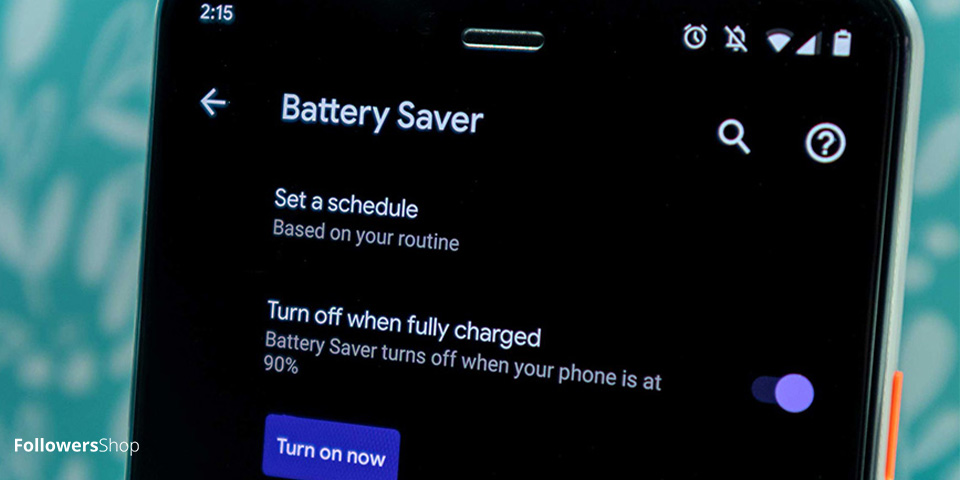
Turning Off Battery Saving Mode
It is critical to remember the function of your phone’s “low power mode” and to utilize it in the appropriate location and time. The low power option seeks to lengthen the time spent on your phone by lowering its usage. However, this mode may interfere with the effective operation of music playing apps such as Spotify, as your phone must restrict some tasks in order to extend usage.
As a result, turning off low power mode is the first and simplest thing to take when the music begins to pause when listening to music on Spotify. By turning off low power mode, Spotify, like other apps, will restart at full power, ensuring that your music is uninterrupted. However, keep in mind that turning off low power mode will shorten the life of your phone.
For IOS
Power saving mode, or low power mode as Apple calls it, is a very useful feature for saving the day. Low power mode, which is activated automatically when the phone’s charge level reaches 20 per cent or can be activated at any time, offers up to 3 extra hours of use. But do you know how to interact with this feature that saves time until you get home?
Spotify is testing a new "Updates" feature in 2025 that delivers real-time notifications when users gain followers or when others save their playlists...
Spotify continues to lead the global music streaming market in 2025, with 678 million active users and a record 265 million Premium subscribers, highl...
Normally, you need to go to Settings – Battery – Low Power Mode screen each time to turn on and off the low power mode that gives your iPhones and iPads extra usage time. But there’s a much simpler way to turn on low-power mode.
The smart assistant Siri is the fastest way to turn on Low Power Mode. Give the command “Hey Siri, Turn on Low Power Mode”, and your assistant will instantly turn on low power mode. If you haven’t activated Hey Siri, you can also press and hold the Home button to give the command.
For Android
Battery-saving functions on Android phones are often found in the device’s settings menu. Although there may be slight variances across Android versions and phone models, the process typically contains the following steps:
- Access Settings: Locate the “Settings” app on your phone’s home screen or app drawer and open it.
- Navigate to Battery Settings: Look for the “Battery” or “Battery” option within the Settings menu. This option might be in different sections depending on your phone model, such as “Advanced Settings” or “System.”
- Find Battery Saver Options: Within the battery settings menu, there is typically an option labelled “Battery Saver” or “Power Saver.” Tap on this option to proceed.
- Activate Battery Saving Mode: Most devices provide a switch or button to enable battery saving mode. Simply toggle this switch or button to turn on battery-saver mode. Some devices also offer the option to enable battery-saving mode automatically.
- Additional Settings: Certain phones may offer additional settings for battery-saver mode, such as scheduling when to activate it or selecting which apps are allowed to run in the background.
By following these instructions, you will be able to enable battery-saving mode on your Android phones. However, it’s best to refer to your phone’s user manual to find out how to enable battery-saving mode on which phone.
Now that you have solved the pause problem, wouldn’t you like your playlists to be listened to without interruption by others? Check out our Spotify Playlist Followers service!
Conclusion
Various reasons usually cause problems such as songs pausing on Spotify, and you can ask yourself questions like “Why does Discord keep pausing my Spotify?” or “Why does my music pause when I open Instagram?” But as you guys learn, factors such as internet connection, sharing account information, apps running in the background, cache files and battery-saving mode can cause these problems. However, various steps can be taken to solve these problems. Logging out of all devices and disabling battery-saver mode are effective methods to fix Spotify lag issues. By following these steps we offer you as FollowerShop, you can continue your Spotify music listening experiences smoothly.
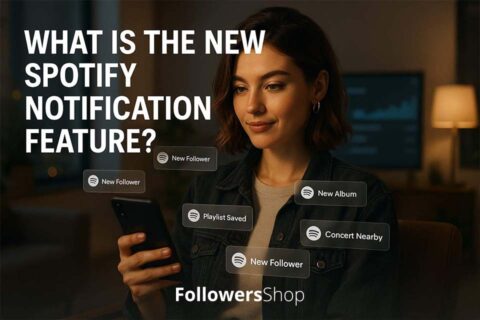
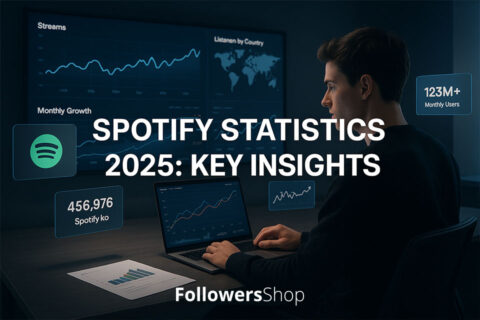
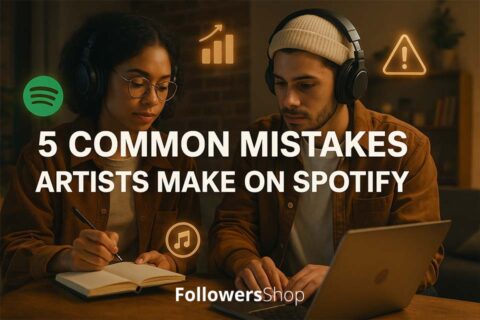
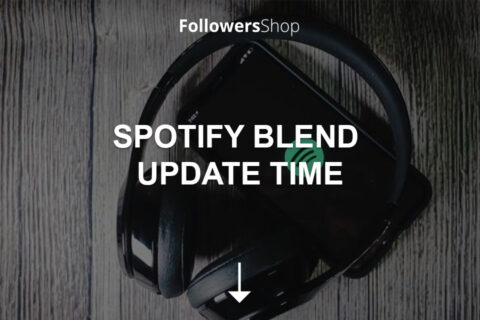
No comments to show.